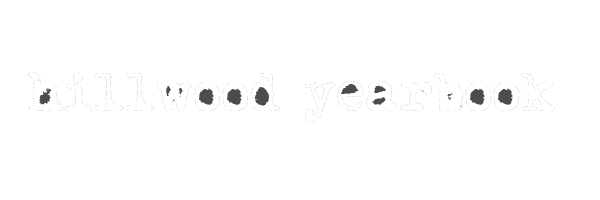April-May
Advanced computer apps to complete
6) Gather relevant information
from multiple authoritative print and digital sources, assessing the strengths
and limitations of each source, and integrate the source accurately into the
document using citations, references, and footnotes. Select appropriate
notation formatting for a given style, such as Modern Language Association
(MLA), American Psychological Association (APA), or the Chicago Manual of
Style. a. Integrate information into the text selectively to maintain the flow
of ideas, avoid plagiarism, and over-reliance on any one source
b. Insert, manage the
locations, and auto-update endnotes, footnotes, citations, and bibliographies
following a standard format
c. Add and modify the font,
format, location, and position of captions
Spreadsheet Applications
8) Building on standards from Computer
Applications, use a spreadsheet application to create and manage worksheets
and workbooks for business functions such as invoices, financial statements,
data review and summarization, and statistical analysis.
9) Given a specific document
purpose, accurately create cells and ranges to effectively manage data, draw
conclusions from analysis, and structure for ease of readability. a. Insert,
review, and append data in cells and ranges using find and replace, copy and
paste, AutoFill, expanding data across cells, and inserting and deleting cells
b. Format cells and ranges for
a given purpose, including merging cells, modifying alignment, font, wrap-text,
and indentation and employing WordArt and number formatting when appropriate
c. Order and group cells and
ranges by applying conditional formatting, inserting sparklines, transposing
columns and rows, creating named ranges, inserting subtotals, and collapsing
groups of data
10) Translate quantitative or
technical information between text, visuals, data, and equations by accurately
creating and using tables. a. Effectively navigate between tables and ranges,
adding or removing cells and defining titles
b. Modify styles and format of
a table to convey meaning, including applying styles, banding rows and columns,
and inserting totals or averages
c. Filter and sort information
effectively, including filtering records, sorting data on multiple columns,
changing sort order to highlight specific information, and removing duplicates
to enhance analysis
11) Accurately determine
appropriate calculations (formulas and functions) for analysis to draw
conclusions about sets of data, including: a. Utilize cell range and references
(relative, mixed, absolute) to complete functions accurately based on specific
question sought to address, including accurate understanding of order of
operations
b. Summarize data with
functions such as sum, average, minimum, maximum, and count
c. Utilize conditional logic in
functions (if-then statements) to accurately discriminate data for analysis
d. Format and modify text with
functions
12) Analyze needed structure
and objects (such as charts and graphs) to convey particular meaning or draw
conclusions from a dataset.
a. Create charts and graphs
that summarize appropriate data series, including differentiating between rows
and columns in source data
b. Format charts and graphs by
modifying legends, sizes, parameters, layouts and styles and positioning
c. Insert and format an object
(such as a textbox, SmartArt or image) and format its border, positioning,
properties, styles and effects and colors
Presentation Software
15) Create slide content that
is clear and coherent, in which the development, organization, and style are
appropriate to a given task, purpose, and audience, including: a. Insert and
format text such as WordArt, columns, hyperlinks, and bulleted and numbered
lists
b. Insert and format tables and
charts, including modifying rows, columns, and legends, applying styles,
modifying parameters and importing from external sources
c. Insert and format SmartArt
and images, including adding shapes, changing colors, adding and moving text,
resize, crop, and apply styles
d. Insert and format
appropriate media, including video and audio clips, by adjusting window size,
setting start/stop times, setting options, and linking to external sources
16) Effectively employ
transitions and animations to convey meaning without distracting from slide
content. a. Insert transitions between slides, manage multiple transitions, and
modify transition effect options
b. Animate slide content
including applying animations to shapes and paths and modifying animation
properties
c. Set timings for transitions
and animations to ensure appropriate duration, order, and start/stop times for
effects
17) Develop, manage, and
strengthen content by planning, revising, and editing presentations, including:
a. Merge content from multiple presentations and reuse appropriate slides with
separate or similar formatting
b. Track changes and resolve
differences (such as discarding changes or managing comments) to focus on what
is most significant for a specific purpose and audience
c. Protect and share
presentations using encryption, passwords, media compression, and permissions,
while ensuring accessibility and compatibility are maintained for a given
situation or scenario
Information Management &
Integration
18) Throughout the course,
conduct a sustained research project to answer a question or solve a problem.
Synthesize research into an argument that is established, developed, and
supported with multiple sources of data and evidence. Demonstrate authentic
technical skills in word processing, presentations, and spreadsheet
applications, effectively combining functionality of multiple software
applications to present a coherent final project, including a report (with
imported data, appendixes, etc.) and presentation with appropriate citations
from text. Use selected technology to produce, publish, and update final
projects.
19) Select a historical event,
scientific procedure, or technical process to narrate in a comprehensive report
and presentation, practicing effective word processing, spreadsheet, and
presentation skills. Develop and strengthen writing and data organization
through planning, revising, peer-review, editing, and rewriting throughout the
course.
a. Create new workbooks from
blank worksheets, templates, imported and non-native files
b. Navigate through existing
workbooks by searching for specific data, inserting hyperlinks, changing
worksheet order and using “Go To” and “Name Box” functions
c. Format worksheets and
workbooks using colors, page setup options, columns and rows, themes,
watermarks, headers and footers, and setting data validation
d. Customize options and views
for workbooks, including hiding columns, rows, and worksheets, editing
toolbars, ribbons, and macros, freezing panes and utilizing short cut keys
e. Configure worksheets and
workbooks for effective printing and saving, including setting print area,
changing file formats, setting print scaling, and maintaining backwards
compatibility if needed
Page
5
a. Create charts and graphs
that summarize appropriate data series, including differentiating between rows
and columns in source data
b. Format charts and graphs by
modifying legends, sizes, parameters, layouts and styles and positioning
c. Insert and format an object
(such as a textbox, SmartArt or image) and format its border, positioning,
properties, styles and effects and colors
15) Create slide content that
is clear and coherent, in which the development, organization, and style are
appropriate to a given task, purpose, and audience, including: a. Insert and
format text such as WordArt, columns, hyperlinks, and bulleted and numbered
lists
b. Insert and format tables and
charts, including modifying rows, columns, and legends, applying styles,
modifying parameters and importing from external sources
c. Insert and format SmartArt
and images, including adding shapes, changing colors, adding and moving text,
resize, crop, and apply styles
d. Insert and format
appropriate media, including video and audio clips, by adjusting window size,
setting start/stop times, setting options, and linking to external sources
Page
6
16) Effectively employ
transitions and animations to convey meaning without distracting from slide
content. a. Insert transitions between slides, manage multiple transitions, and
modify transition effect options
b. Animate slide content
including applying animations to shapes and paths and modifying animation
properties
c. Set timings for transitions
and animations to ensure appropriate duration, order, and start/stop times for
effects
17) Develop, manage, and
strengthen content by planning, revising, and editing presentations, including:
a. Merge content from multiple presentations and reuse appropriate slides with
separate or similar formatting
b. Track changes and resolve
differences (such as discarding changes or managing comments) to focus on what
is most significant for a specific purpose and audience
c. Protect and share
presentations using encryption, passwords, media compression, and permissions,
while ensuring accessibility and compatibility are maintained for a given
situation or scenario
Information Management &
Integration
18) Throughout the course,
conduct a sustained research project to answer a question or solve a problem.
Synthesize research into an argument that is established, developed, and
supported with multiple sources of data and evidence. Demonstrate authentic
technical skills in word processing, presentations, and spreadsheet
applications, effectively combining functionality of multiple software
applications to present a coherent final project, including a report (with
imported data, appendixes, etc.) and presentation with appropriate citations
from text. Use selected technology to produce, publish, and update final
projects.
19) Select a historical event,
scientific procedure, or technical process to narrate in a comprehensive report
and presentation, practicing effective word processing, spreadsheet, and
presentation skills. Develop and strengthen writing and data organization
through planning, revising, peer-review, editing, and rewriting throughout the
course.
Page
6
16) Effectively employ
transitions and animations to convey meaning without distracting from slide
content. a. Insert transitions between slides, manage multiple transitions, and
modify transition effect options
b. Animate slide content
including applying animations to shapes and paths and modifying animation
properties
c. Set timings for transitions
and animations to ensure appropriate duration, order, and start/stop times for
effects
17) Develop, manage, and
strengthen content by planning, revising, and editing presentations, including:
a. Merge content from multiple presentations and reuse appropriate slides with
separate or similar formatting
b. Track changes and resolve
differences (such as discarding changes or managing comments) to focus on what
is most significant for a specific purpose and audience
c. Protect and share
presentations using encryption, passwords, media compression, and permissions,
while ensuring accessibility and compatibility are maintained for a given
situation or scenario
Information Management &
Integration
18) Throughout the course,
conduct a sustained research project to answer a question or solve a problem.
Synthesize research into an argument that is established, developed, and
supported with multiple sources of data and evidence. Demonstrate authentic
technical skills in word processing, presentations, and spreadsheet
applications, effectively combining functionality of multiple software
applications to present a coherent final project, including a report (with
imported data, appendixes, etc.) and presentation with appropriate citations
from text. Use selected technology to produce, publish, and update final
projects.
19) Select a historical event,
scientific procedure, or technical process to narrate in a comprehensive report
and presentation, practicing effective word processing, spreadsheet, and
presentation skills. Develop and strengthen writing and data organization
through planning, revising, peer-review, editing, and rewriting throughout the
course.
Note: Teachers who want to
provide additional training in database operations and/or additional software
applications (such as email platforms), may add to these standards to create an
honors or two-credit course. For additional recommendations on this option,
please reach out to the cluster consultant.
Standards
Alignment Notes
References to other standards
include:
• P21: Partnership for 21st
Century Skills Framework for
21st Century Learning o
Note: While not all standards are
specifically aligned, teachers will find the framework helpful for setting
expectations for student behavior in their classroom and practicing specific
career readiness skills.